









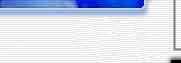
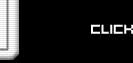
|
|
|
|
|
|
|
|
|
|
|
|
|
|
|
|
|
|
|
|
|
|
|
|
|
|
|
|
|
|||||||||||||||||||||||
 |
    |
|
 |
 |
|
|||||||||||||||||||
 |
 |
|
||||||||||||||||||||||
 |
You've seen the rest, it's time for the best - BbBoy.net |
|
|
|||||||||||||||||||||
|
|
|
|||||||||||||||||||||||
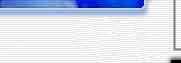 |
We truly are a feature-packed message board system. Click here to look at a few of the features we are proud to offer. |
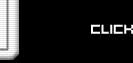 |
|
|||||||||||||||||||||
|
|
|
|||||||||||||||||||||||

When you first go to a Best Board if you would like to see inside the Admin Center and peek at the incredible features we've got waiting for our Board owners you can see a sample board here. On this board you will see at the top links to some different features we have, such as Who is Online, Stats, Memberlist, Top Posters, Search, and below those you'll see User CP, and Admin which takes you to the inside board control page. On this sample board everyone is automatically an Admin so feel free to explore around inside-but to use these two links you need a Best Boards Username. If you've already registered you'll see the Welcome, YourBBname! message which confirms you're logged in. You'll also notice your name appears in the Who is Online box.
One thing you will see on boards that use the Who is Online after you register a username and travel around logged in, you'll see either [Anon] or [Vis] beside your user name. If you would like to be visible but are currently in the anon status you can click the [Anon] next to your name and instantly change your online status. Bear in mind that Admins can see your user name even if your online status is [Anon].
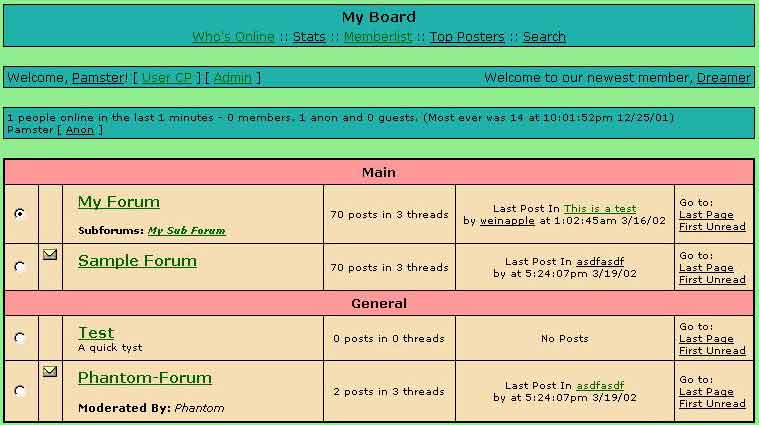
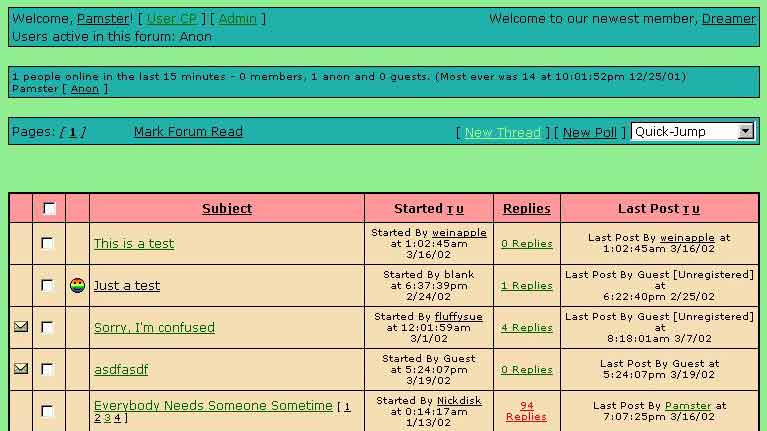
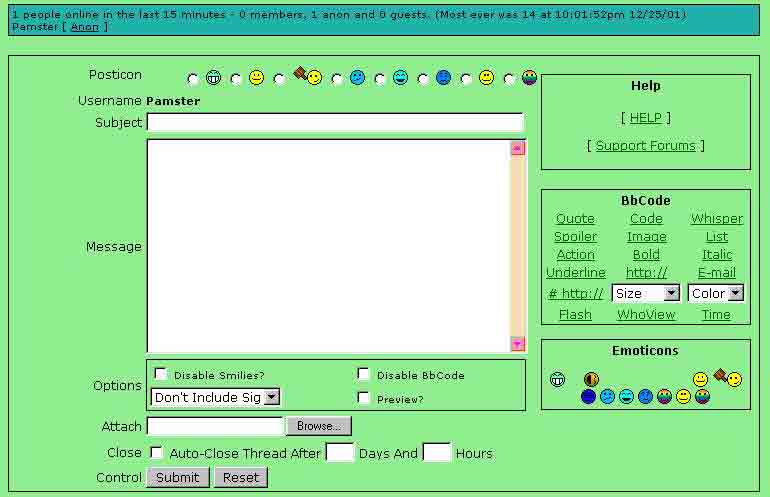
You will see the Emoticons box and to use them you only need to click on the one you want with your mouse cursor in the text box where you want the emoticon to display. Some boards may limit the number of emoticons allowed in posts and some may not-it is up to each board Admin whether or not they want to even have images allowed in posts. You can also chose to Disable Smiles in your posts yourself by checking the option below the text box. Next to that is a option to Disable BbCode that allows you to disable all BbCodes yourself in your own posts. If you've made signatures, and there is no limit on how many you can have, each one you've made will be available to you to use with the pull down menu where it says, Don't Include Sig if you click on the arrow and have some sigantures made it will show you the names of those and you can choose which one you want to use in that reply.
You can attach files up to 50k on a post and people can download them at their lesuire. Very useful to share screenshots and photos or whatever you like. Just hit the browse button and upload directly from your hard drive. You can also choose to Auto-Close a Thread or Poll after a certain amount of time that you choose. And by checking the option to preview you can submit the Poll, Topic or Post to see what it would look like before actually submitting it. On the bottom of any page you'll have the option to Log Out and Mark All Forums Read as well as having the time and date displayed below those two options. I hope you enjoyed taking a Cruise through Best Boards and I hope you enjoy using our service.
~ Pamster