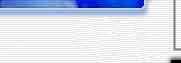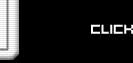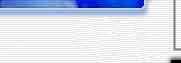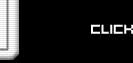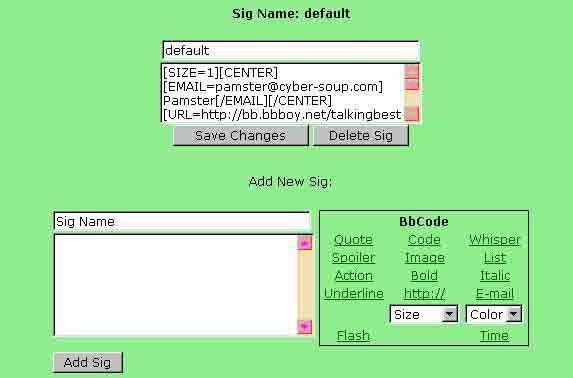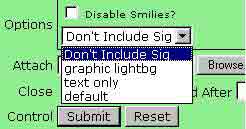|
 |
 |
 |
 |
 |
 |
 |
 |
 |
 |
 |
 |
 |
 |
 |
 |
 |
 |
 |
 |
 |
 |
 |
|
 |
 |
 |
     |
 |
 |
 |
 |
 |
 |
 |
 |
You've seen the rest, it's time for the best - BbBoy.net
|
 |
 |
 |
 |
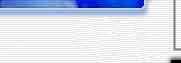 |
We truly are a feature-packed message board system. Click here to look at a few of the features we are proud to offer. |
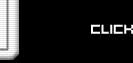 |
 |
 |
 |

© 2002 BbBoy.net :: Written By Pamster
Documentation ::
User Tutorial ::
Admin Tutorial ::
Cruising Bb
Support Forums :: Sample Admin
User Tutorial
Welcome to Best Boards!
We hope you enjoy exploring our feature rich user environment here on the Best Board Network and we encourage you to visit our Help Forums for assistance, posting bug reports, or just to make a suggestion on something you think we could do better. That is our commitment to you, to bring to you a fun to use message board system that will help you take care of your online communities.
User Functions
When you load any Best Board you will see either User CP or Settings as a link straight to your User Control Panel. In the User Control Panel you can choose from one of many options to use at a time like the Ignore List feature which allows you to see who you've chosen to ignore either globally or locally on a particular community. In a uncoming release we will make it easier to ignore users by giving you a place in this Ignore List screen to input ID's you want to ignore or resume seeing again. To add a user to your Ignore List you select from the Interact menu at the top of each post and select ignore user which will add them to your Ignore List.

The Edit Settings screen allows users to edit the information that appears in their Profile. Users can check the radio button to either show or keep your email private, enter their site URL, if desired enter in your AOL ID and/or ICQ#, your location, users can enter a personal bio if they wish, select the time zone they are in so time is displayed on boards in the zone selected here by the user. Users set their personal pic URL's here and specify the height and width desired as well as setting their personal Icon's URL and height and width. There is a place here to choose the format you'll see the date and time in on posts on boards. Users can also choose to See New posts only or to see all by leaving the See New only box unchecked.
Users can check Return to Forum after replying? or leave it unchecked to go back to the thead you posted in. The next option users can set on this screen is the Be Anonymous In Who's Online? when checked this function makes you appear as Anonymous to other users on boards, but keep in mind the Admins can see your ID with [Anon] next to it. To change your status you can click that [Anon] and it will make you appear again in who is online boxes as [Vis] and to change from [Vis] to [Anon] you can click the [Vis] and it will make you appear as [Anon]. Checking the Reverse Post Order sends new posts to the top of threads, over-riding the board settings so that you will see all most recent posts from top to bottom in threads. Users can enter their birthdays and they will see a birthday notice appear on their special day only on boards they are a posting member of. If users do not desire this you can opt to leave the birthday field blank.
We do not send out spam as we know how important it is for people to feel secure with giving out their email information so there is no worry about that when deciding on whether or not to check the box to Receive updates when new features of BbBoard are released?. The updates are sent via PM, and not e-mail, but you can still choose to not recieve them, and make sure to periodically check in our Announcements forum on the Support Board.
The last option currently offered in the Edit Settings screen is the ability to change your password. If you lose your password or can't remember it you can go here and we'll resend your password to your current listed email address.
The next button in the User Control Panel is the PM Inbox where you can send PM's and read the ones people have sent to you. You will also see a link to your Outbox where all the PM's you've sent to others are stored.

Edit Signatures is the next button in the User CP and in here you will be able to use BbCodes to create a multitude of dynamic signatures for use on Best Board. You can edit and delete them at will, as well as have as many as you like.
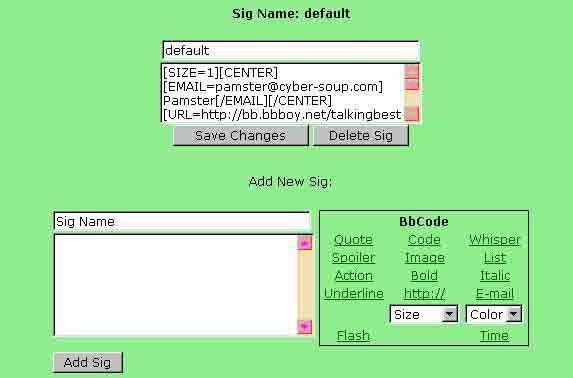
When you go to add a reply you can choose which one you want to use by the pull down menu offered on boards which allow signatures. If you find you are unable to use one it is most likely due to the Admin's choice to disallow them. You name each individual signature so you can identify which one as you will need to call them up in posts and you can use images.
Keep in mind that many people are annoyed with large pictures in signatures because it takes longer to load topics with large pictures. You could end up making a Admin mad and find your signature disabled on their board.
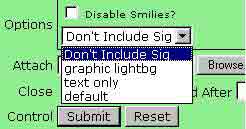
View Calender allows you to see the current month we are in just as if you were looking at a calender on your wall. Scheduled Events are something users can take advantage of to remind themselves of events they don't want to miss. A alert box will appear to remind users using this feature. Selective Allowance allows you to keep a board admin from bulk emailing you when they send out bulk emails-you can selectively choose which boards cannot email you that way as well as selectively disallowing users from being able to PM you. Enter the board ID's you don't want emailing you any longer, seperating them with commas. Enter user names you don't want to be able to PM you seperating them by commas and if you wanted to remove someone frmo your disallowed list you would remove their name or board ID from that text box in this screen.

For increased user security users can select one or all three of the available user security options. For those of you who are familiar with what a Hostname is and what range their IP #'s fall into you can input that information here and no one using another ISP or trying to log in from another Hostname will be able to-though if you browse the boards from more then one computer at different locations then you might just want to go with the Only log me in once option since it will not affect users using different ISP's to log onto the net.

The last two option in the User Control Panel are Log Out and Add Favorite. When you add a favorite, you just enter the board ID and it will be shown in your User Control Panel. To remove a favorite just click the box with the X on it and it is gone from your Favorites in your User Control Panel.
~ Pamster
Return To Top | Documentation