









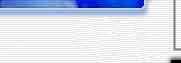
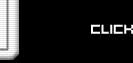
 |
    |
 |
 |
|||||||||||||||||||||
 |
 |
|||||||||||||||||||||||
 |
You've seen the rest, it's time for the best - BbBoy.net | |||||||||||||||||||||||
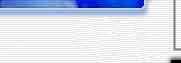 |
We truly are a feature-packed message board system. Click here to look at a few of the features we are proud to offer. | 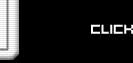 |
||||||||||||||||||||||

© 2002 BbBoy.net :: Written By bridgeaddict
Documentation :: User Tutorial :: Admin Tutorial :: Cruising Bb :: Posting by Email
Support Forums :: Sample Admin
This feature enables users (unregistered as well as registered) to receive posts made on your board by email, instead of actually visiting it. They can also reply to posts by email and even start new threads by email. This is ground-breaking stuff! As far I know, this is the first time this service has been offered in combination with a web based bulletin board. It also makes your life as an admin a lot easier, as you can monitor your board without actually going to it! If a spammer or a trouble maker comes along , you will know about it as soon as he/she makes a post, as long as your email program is running.
Let's first take a look at the Posting by Email section of your Admin Center:
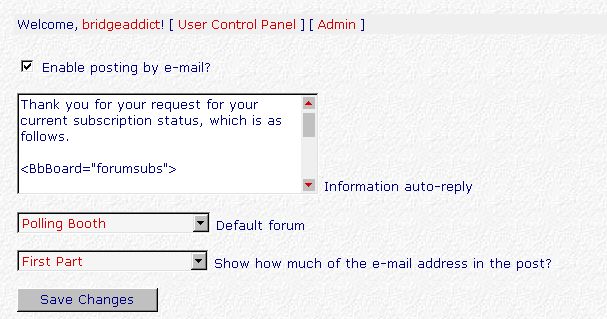
We'll take this one step at a time:
Enable the feature: Check the box which says "Enable posting by e-mail?"
Information auto-reply: This box contains the complete text of the "information" email which is automatically sent to users who request it. The default text contains all the special codes which will identify your board and all its forums. However, as we'll see in a moment, we need to use only a small part of this text. The codes, which are actually all email addresses, are explained below - they look very strange but each one will translate to your specific board and forums when sent:
Now having told you all that, you can forget all about it (aren't you relieved?) because what we're actually going to do is something very much simpler.
Altering the information auto-reply: Before you change anything, copy and paste all the text in that box to Notepad and save the file as "Default Email Template" and put it somewhere where you can find it later if need be. Now copy and paste the following into the box, in place of that other stuff:
Thank you for your request for your current subscription status, which is as follows.
<BbBoard="forumsubs">
If you have any questions, please contact the administrator, by e-mailing <BbBoard="bid">-contactadmin@bb.bbboy.net .
BbEmail Posting System powered by http://bb.bbboy.net
Default Forum: Here you'll find a drop down select box, listing all your forums. Select one of them to be your "default" forum - this means that if someone emails a new thread without including the correct forum number, it will automatically go into that forum. This is unlikely to happen if you follow the remaining instructions carefully, but you never know... And anyway, you have to select something!
Show how much of the e-mail address in the post?: There are three options here:
For privacy reasons, you might like to select either option 2 or 3.
Now save the changes and this part of the exercise is done.
So What's Next?: My recommendation is that you enable email posting on just those forums where you, as the admin, decide you want it - whether it be one or two, several or the whole lot - it's up to you. You can very easily add more forums later, or disable any of them, if you need to.
Here is a screen shot of part of my board:
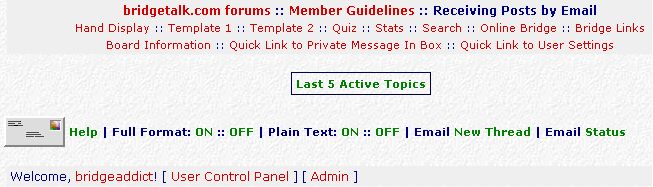
Those email links will appear on every page in every forum where you have enabled posting by email.
Help: That link goes to a post on your board which explains how to use the feature - click HERE for help on this.
Full format: ON :: OFF: Those two links bring up email boxes to request or cancel the service for full format HTML emails.
Plain Text: ON :: OFF: Those two links bring up email boxes to request or cancel the service for plain text emails.
Email New Thread: This brings up an email box to use for posting a new thread to the board.
Email Status: This brings up an email box to request the email status (ON or OFF) for all forums.
Now to the nitty gritty - the code for all this:
<p><b>EMAIL: <a href="Enter Help Post URL here" target="_blank" title="Click for detailed information on receiving by email">Help</a> | Full Format: <a href="mailto:boardname-subscribehtml-forum10@bb.bbboy.net?subject=Subscribe Enhanced" title="Click to request enhanced format emails for this forum">ON</a> :: <a href="mailto:boardname-unsubscribe-forum10@bb.bbboy.net?subject=Unsubscribe Enhanced" title="Click to cancel enhanced format emails in this forum">OFF</a> | Plain Text: <a href="mailto:boardname-subscribetext-forum10@bb.bbboy.net?subject=Subscribe Text" title="Click to request plain text emails for this forum">ON</a> :: <a href="mailto:boardname-unsubscribe-forum10@bb.bbboy.net?subject=Unsubscribe Text" title="Click to cancel plain text emails in this forum">OFF</a> | Email <a href="mailto:boardname-forum10@bb.bbboy.net" title="Click to email a new thread to this forum">New Thread</a> | Email <a href="mailto:boardname-information@bb.bbboy.net?subject=Status Report" title="Click to request subscription status for all forums">Status</a></b></p>
The first link above is to the post you need to make to explain to your members how to use the feature. Click HERE for help on this. You will need to enter the url for this post in the above code.
Copy and paste the above code into Notepad and insert the url for the help post you've made (or make it now and insert it). Then replace all the instances of boardname with your own board's name. Then replace all the instances of 10 by the forum number of the first forum in which you wish to enable posting by email on your board. If you don't know the forum number, just look at the url when you're in that forum - it will tell you what it is. Don't touch anything else. The bits that say title="blah blah" are "tool tips" which display when you put your mouse over the links - you can alter the content of these if you wish.
You may want to put an "email" image in place of the text "EMAIL" as I did. If you do so, you'll need this code:
<img src="YourImageURL">
Now go to the first forum in which you want to enable posting by email and at the bottom of the page you will see a link which says Forum Template. Click on that and paste the above amended code into the Header section. If there's stuff already in there, put the code underneath. Click on the Preview button. Check that everything looks OK and check that all the email links and the help post link work properly. Close the preview window and then click the Submit button.
OK, now check everything again and make sure it works, as this code will be the template for all your other forums. It will pay you to take the time to thoroughly test all those links. If you rush ahead now and there's a mistake, you'll have an awful lot of repair work to do later. Click on the link that says Full Format ON and send the email. Then click the link that says Email Status and send that email as well. In a moment or two, you should receive an email telling you that you're subscribed to that forum, but not subscribed to any others. Then, as soon as someone posts in that forum, you should receive that post. Try making a post on the board yourself to hurry things along and see if the email of that post arrives. You could also try emailing a new thread to check the Email New Thread link.
When you're absolutely sure that everything is working as it should, you're now ready to add this code to all the other forums in which you want to enable posting by email. If you don't want people starting new threads by email, just leave the Email New Thread link out of the code.
For each forum in which you wish to enable posting by email, do the following:
Now enjoy the fruits of your labors! This only looks difficult - once you start, everything will fall into place - trust me!
Your members won't know how to use this feature unless you give them clear instructions.
This is the post I made for my members - it's just a guide - you will probably want to edit it to suit you and your board.
As most of you probably know, we already have a facility whereby you can "subscribe" to a thread or a forum, so that you will receive notification by email of new replies to a topic or new topics being started.
The word "subscribe" is somewhat misleading, as it implies that some sort of payment is involved. However in the context of message boards, it simply means that you exercise an option to be notified when messages are posted.
A subscription email therefore informs you of a new post and includes a link to it, so that a browser window will open and you can view it immediately.
We have now gone a stage further with the "subscription" concept and are now able to send you a facsimile of the post itself. This service is available to everyone - you don't need to be a registered member to take advantage of it.
There are two formats available - enhanced and plain text.
"Enhanced" or HTML format means that the email version will look the same as the post looks on the board, with color, images and emoticons - in other words, like a web page. The plain text version will show only the text of the post.
Most good email programs support HTML format, including Outlook Express, the program that comes with Internet Explorer. However, if you have a problem receiving this format, you may want to switch to the plain text version instead.
Each forum operates its email service independently and near the top of each one, you will find the following links:
- EMAIL: Help
- Full Format: ON :: OFF
- Plain Text: ON :: OFF
- Email New Thread
- Email Status
All you need to do is click on any of the on/off links to switch the email receiving function "on" or "off" for that forum and when the resulting email box comes up, click the send button (no need to type anything in).
The Email New Thread link brings up the email box ready for you to type your message (don't forget the topic title) and by the way, you can use BbCodes in your messages too.To reply to a post that you've received by email, just use the normal reply function in your email program - it will automatically go to the correct place. When you open the email to reply, just make sure you type your message at the very top - the original content will be removed automatically.
Bear in mind that if you decide to post by email, your normal username will not appear as the author - your email identity will appear in its place.
Example: my username on the board is "enter your name here". My email identity is "enter your email ID here". Therefore if I submit a post by email, the author will appear as "email ID", not as "your username". The rest of your email address will not be published and will remain entirely private at all times.
This service is available to anyone (registered or not) who elects to receive posts by email. You have to first receive a post by email in order to be able to send a reply to it.For those of you who have Microsoft Outlook Express as your email program, organising the posts that you receive by email is very straightforward (I can't speak for other programs).
- Click on Tools >> Message Rules >> Mail
- Click on "New" to start a new Rule
- Tick the box that says "Where the Subject line contains specific words"
- Type in boardname forums
- Tick the box that says "Move it to the specified folder
- Type in the folder name of your choice (e.g. boardname mail)
- Give the rule a name if you wish
- Click OK to finish
If you need further help, we have a forum dedicated to this feature - posting by email is enabled there too - so that you can put a toe in the water first before jumping right in!
~ bridgeaddict